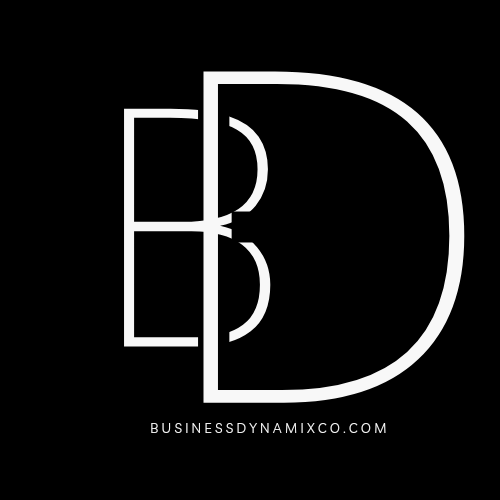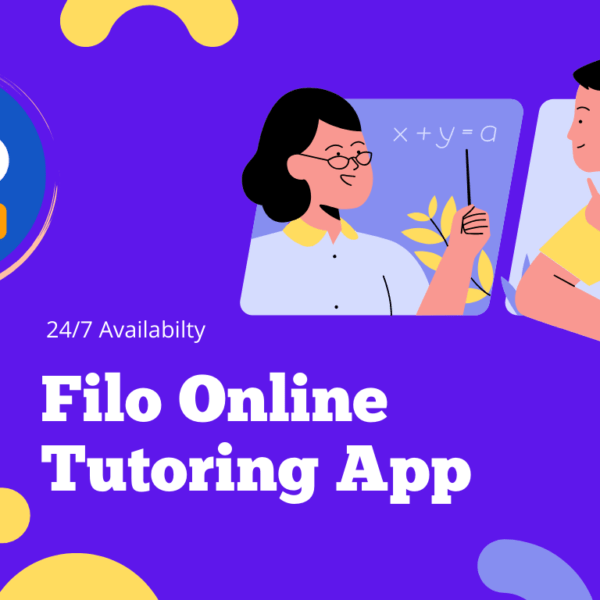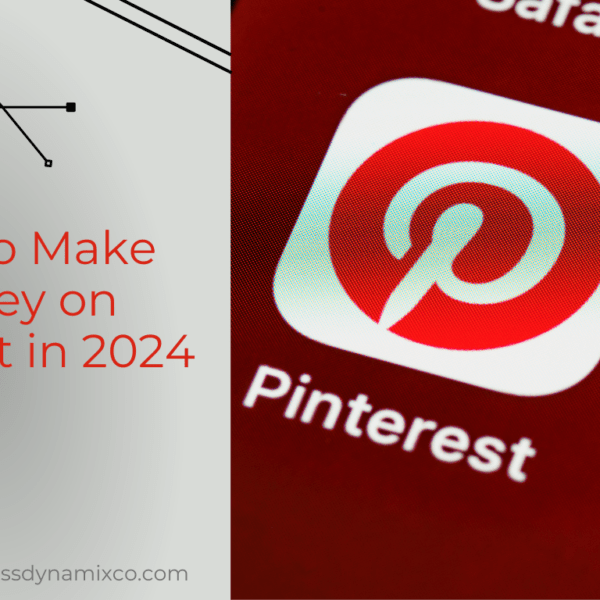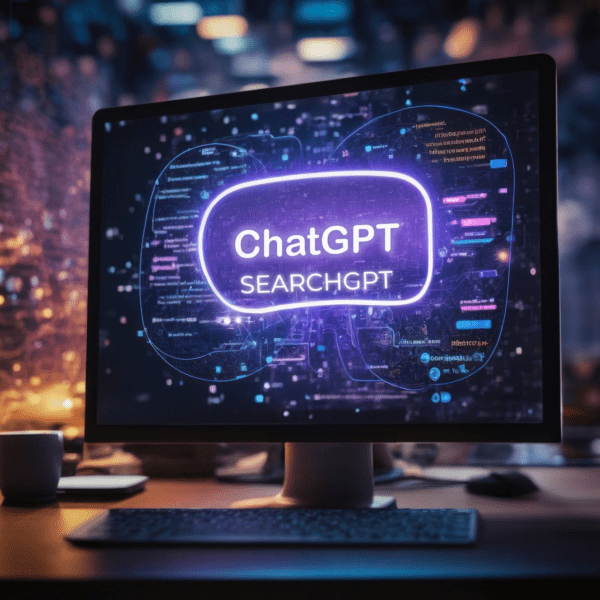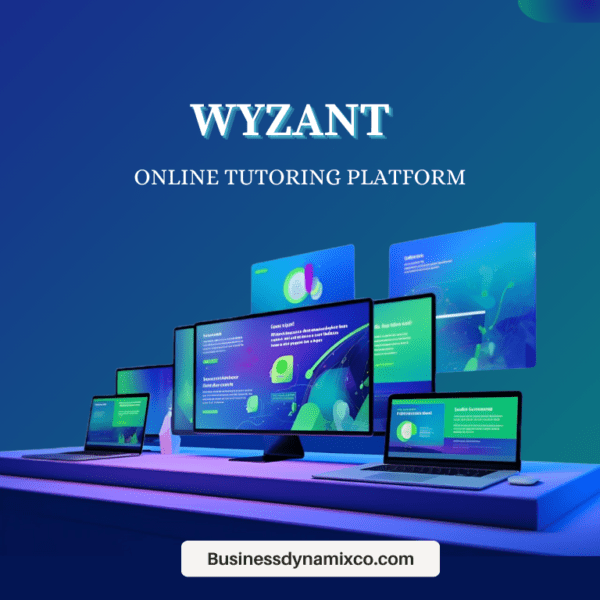Follow these instructions to cancel Chegg subscription:
- Log into your Chegg account on the website.
- Click on your profile in the top right corner.
- Select ‘My Account’.
- Click on ‘Change/cancel membership’.
- Select the ‘Pay As You Go’ plan.
- Click on ‘Save Changes’.
- Click on ‘Unsubscribe anyway’.
Chegg is an EdTech startup that provides study materials to users, such as notes, essays, and original textbooks in digital or print format. To take use of their services, you can enroll as a student or as an tutor.
We can help you cancel your Chegg subscription if you wish to test an other platform or because you no longer use it. Your Chegg subscription can be simply cancelled at any time.
Understanding Chegg Subscriptions
Chegg provides several subscription services, each catering to different academic needs:
- Chegg Study: Access to step-by-step textbook solutions and expert Q&A.
- Chegg Writing: Plagiarism and grammar checks, citation help, and more.
- Chegg Math Solver: Detailed math problem solutions and explanations.
- Chegg Tutors: One-on-one tutoring sessions with subject experts.
- Chegg eTextbooks: Digital textbook rentals and purchases.
Each of these subscriptions can be managed and canceled individually. Let’s see the specific steps required to cancel each type of subscription.
Step-by-Step Guide to Cancel Chegg Subscription
1. Canceling Chegg Study Subscription
Step 1: Log in to Your Chegg Account
- Go to the Chegg website.
- Enter your login credentials (email and password) and click “Sign In.”
Step 2: Navigate to Your Account Settings
- Click on your profile icon in the top right corner.
- Select “My Account” from the dropdown menu.
Step 3: Access the Subscriptions Page
- Under “My Account,” click on “Subscriptions.”
Step 4: Cancel the Subscription
- Locate the “Chegg Study” subscription.
- Click “Cancel Subscription.”
- Follow the on-screen instructions to confirm the cancellation.
2. Canceling Chegg Writing Subscription
Step 1: Log in to Your Chegg Account
- Follow the same login process as outlined above.
Step 2: Navigate to Your Account Settings
- Access the “My Account” section from your profile icon.
Step 3: Access the Subscriptions Page
- Click on “Subscriptions” under “My Account.”
Step 4: Cancel the Subscription
- Find the “Chegg Writing” subscription.
- Click “Cancel Subscription.”
- Follow the prompts to complete the cancellation.
3. Canceling Chegg Math Solver Subscription
Step 1: Log in to Your Chegg Account
- Use your email and password to sign in to Chegg.
Step 2: Navigate to Your Account Settings
- Click on your profile icon and select “My Account.”
Step 3: Access the Subscriptions Page
- Click on “Subscriptions” to view your active subscriptions.
Step 4: Cancel the Subscription
- Locate the “Chegg Math Solver” subscription.
- Click “Cancel Subscription.”
- Confirm the cancellation by following the on-screen instructions.
4. Canceling Chegg Tutors Subscription
Step 1: Log in to Your Chegg Account
- Sign in using your Chegg account credentials.
Step 2: Navigate to Your Account Settings
- Access the “My Account” section from the profile icon dropdown.
Step 3: Access the Subscriptions Page
- Click on “Subscriptions” to manage your subscriptions.
Step 4: Cancel the Subscription
- Find the “Chegg Tutors” subscription.
- Click “Cancel Subscription.”
- Complete the cancellation process by following the instructions provided.
5. Canceling Chegg eTextbooks Subscription
Step 1: Log in to Your Chegg Account
- Enter your email and password to log in.
Step 2: Navigate to Your Account Settings
- Select “My Account” from the profile icon dropdown menu.
Step 3: Access the Subscriptions Page
- Click on “Subscriptions” under “My Account.”
Step 4: Cancel the Subscription
- Locate the “Chegg eTextbooks” subscription.
- Click “Cancel Subscription.”
- Confirm the cancellation by following the provided prompts.
Important Considerations
Billing Cycle and Refunds
When canceling a Chegg subscription, it’s crucial to understand the billing cycle. Chegg operates on a monthly billing system, and canceling your subscription will prevent future charges. However, you will not receive a refund for the current billing period, and you will retain access to the subscription until the end of that period.
Email Confirmation
After canceling your subscription, Chegg will send a confirmation email to your registered email address. Ensure you receive this email as proof of cancellation. If you do not receive a confirmation email, contact Chegg customer support for assistance.
Reactivate Subscription
If you change your mind and wish to reactivate your subscription, you can do so by logging into your Chegg account and navigating to the “Subscriptions” page. From there, you can choose to reactivate any previously canceled subscriptions.
Contacting Chegg Customer Support
If you encounter any issues while attempting to cancel your subscription, Chegg’s customer support team is available to assist you. Here’s how you can reach them:
Via Phone
- Call Chegg customer support at 1-855-477-0177.
- Be prepared to provide your account details and subscription information.
Via Live Chat
- Visit the Chegg Help Center.
- Click on the “Chat Now” button to start a live chat with a support representative.
Via Email
- Send an email to Chegg customer support at support@chegg.com.
- Include your account details and a description of the issue you are experiencing.
Additional Tips for Managing Subscriptions
Regularly Review Your Subscriptions
To avoid unnecessary charges, make it a habit to review your subscriptions regularly. Assess whether each subscription is still providing value and consider canceling any that you no longer need.
Set Reminders for Billing Dates
Set reminders for the billing dates of your subscriptions. This will help you stay aware of upcoming charges and give you time to cancel any subscriptions you no longer require before the next billing cycle.
Utilize Free Trials Wisely
Many services, including Chegg, offer free trials. Take advantage of these trials to evaluate the service before committing to a paid subscription. Just remember to cancel before the trial period ends if you decide not to continue.
Conclusion
Canceling a Chegg subscription is a straightforward process when you follow the steps outlined in this guide. Whether you are looking to cancel Chegg Study, Chegg Writing, Chegg Math Solver, Chegg Tutors, or Chegg eTextbooks, the steps provided will help you achieve this quickly and efficiently. Remember to keep an eye on your billing cycle, check for confirmation emails, and contact customer support if you encounter any issues.
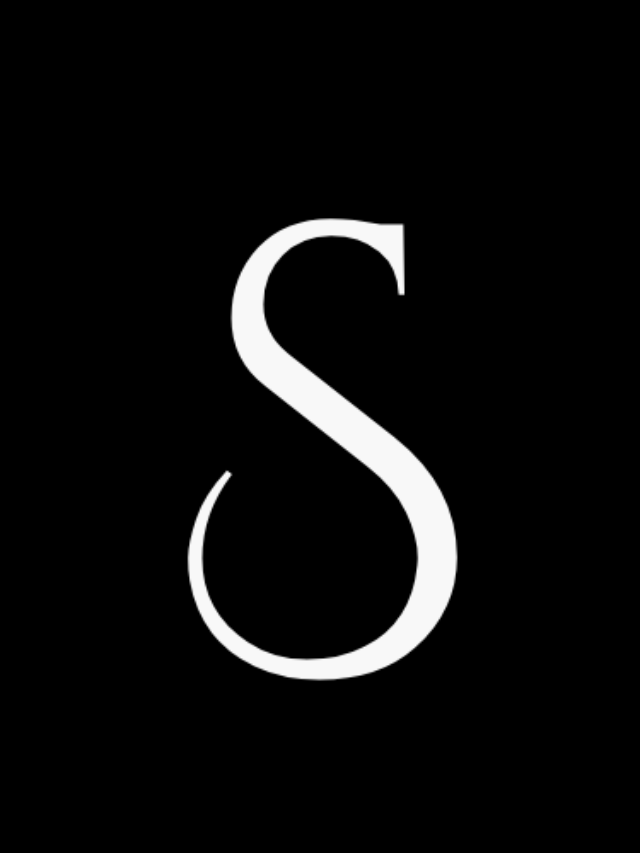
Founder of Businessdynamixco.com and top3s.businessdynamixco.com.
Website Builder, Growth Hacker, always get Excited in writing Articles with my little Experience !